The Internationalisation (aka I18n) page allows SafeShare administrators to:
- Change the System Default language, which:
- Export a built in or custom language bundle for translation/customisation and upload a translated/customised language bundle (or an externally available one) to the Cocoon Data Platform, thereby providing a Cocoon Data Platform instance with greater support for more languages and customised user interface text.
- Delete or reset a custom language bundle.
Notes:
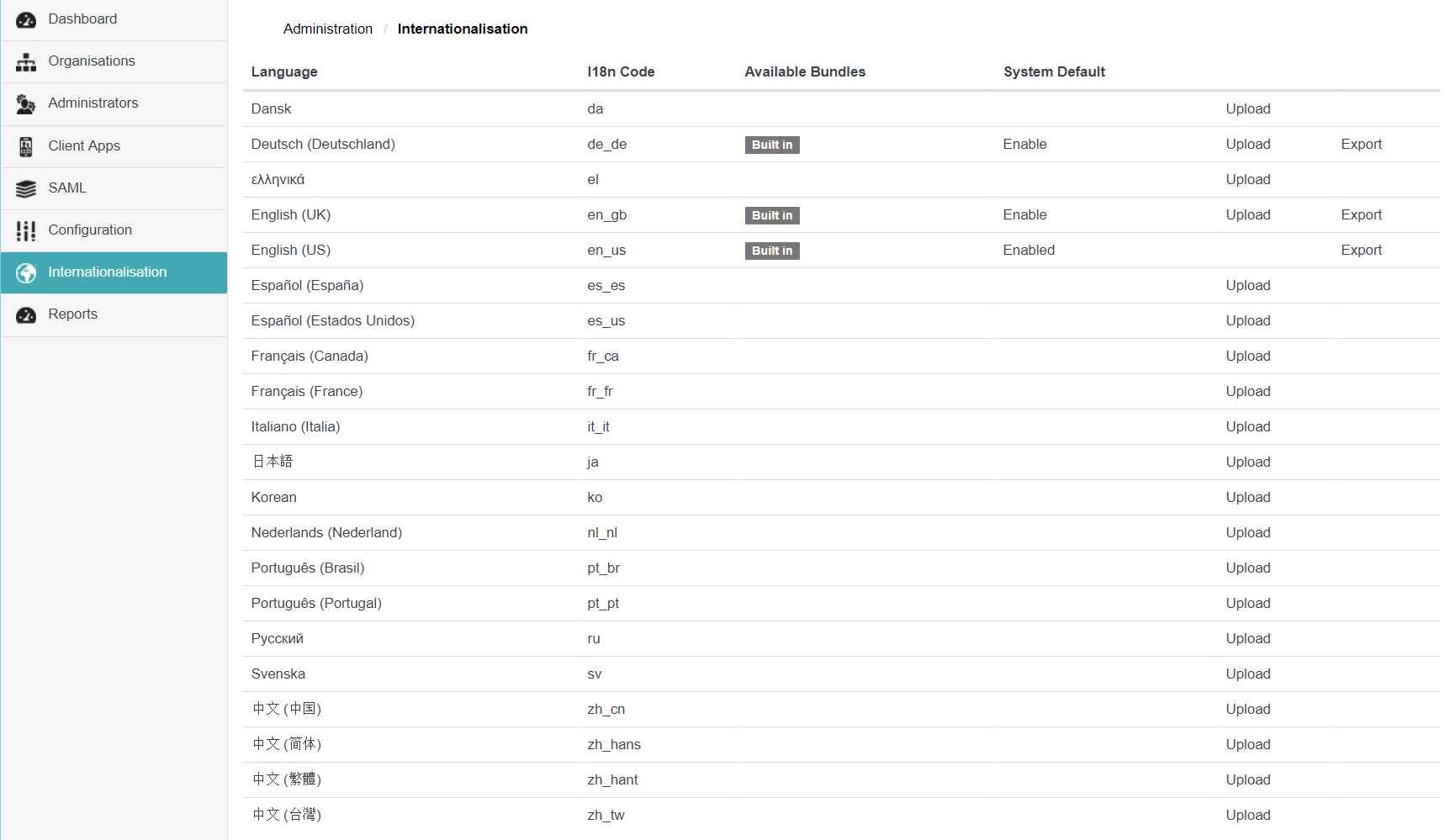
Available Bundles on the Internationalisation page (above) is an important column that indicates:
- Built In - for languages which are pre-packaged into a Cocoon Data Platform instance.
- Custom - for any supported language which has an uploaded customised/external language bundle. This can include either Built In and non-Built In languages.
Currently, the Cocoon Data Platform only provides support for the languages listed on the Internationalisation page. However, these languages only become available for selection by Cocoon Data users if:
- The languages are Built In to the Cocoon Data Platform (which could also be overridden by an uploaded customised/external language bundle),
or
- For a non-Built In languages, a Custom bundle (i.e. a customised/external language bundle) has been uploaded.
Changing the 'System Default' language
The System Default language is the default language used for all user interface text (described above) and is indicated on the Internationalisation page by the Enabled label in the System Default column.
To change the 'System Default' language:
- Ensure you are signed in to SafeShare Administration.
- Click the Internationalisation option on the left of the SafeShare Administration interface to open the Internationalisation page.
- Click the Enable link of the language to become the new System Default language.
Notes:
- The Enable link is not available for languages which are not Built In or have an uploaded Custom language bundle available.
- The System Default language is the default language that new Cocoon Data users observe upon signing in to Cocoon Data for the first time.
Exporting a language bundle
Exporting an existing Built In or Custom language bundle allows it to be translated into another language supported by the Cocoon Data Platform (i.e. a language listed on the Internationalisation page) and then uploaded, which then provides SafeShare for Web, SafeShare Administration and Organisation Administration with support for that other language.
Tip: This process can also be used for customising user interface text in your language for SafeShare for Web, SafeShare Administration and/or Organisation Administration.
To export a language bundle:
- Ensure you are signed in to SafeShare Administration.
- Click the Internationalisation option on the left of the SafeShare Administration interface to open the Internationalisation page.
- Click the Export link of an Available Bundle (listed under this column with either the Built In or Custom labels) for the language from which the translation will be made. The language bundle is downloaded immediately in JSON-format.
Notes:
- When translating the exported JSON-formatted language bundle file, bear the following in mind:
- Change the value of the
i18nCode member to the appropriate I18n Code (shown on the Internationalisation page) for its target language. The target language is the language that the file's content will be translated into.
- Within the
bundle member:
- Do not modify the property names to the left of each colon. These property names must remain unedited and untranslated.
- The property values to the right of each colon is the content to be translated. However, be aware that some of this content contains HTML elements and/or variables, the latter of which should not be modified in their own right. (Variables appear within curly braces.) Nevertheless, the placement of variables within sentences can be altered to suit the target language.
- After translating the contents of an exported language bundle file into its target language (supported by the Cocoon Data Platform), this translated file can then be uploaded to the appropriate supported language as a customised/external language bundle.
Uploading a customised/external language bundle
Once an exported language bundle has been translated to its target language supported by the Cocoon Data Platform (or the relevant user interface text has been customised), the customised language bundle can uploaded using the following procedure.
To upload a customised/external language bundle:
- Ensure you are signed in to SafeShare Administration.
- Click the Internationalisation option on the left of the SafeShare Administration interface to open the Internationalisation page.
- Click the Upload link of the target language whose customised/external language bundle is to be uploaded.
- In the Upload Language Bundle dialog box, click the Choose a file button.
- Navigate to and select your translated JSON-formatted language bundle to upload to the Cocoon Data Platform.
Notes:
- The Cocoon Data Platform now supports the target language, which:
- If the target language was Built In, then the translations in the uploaded customised/external language bundle override those in the Built In language bundle.
- Regardless of whether the target language is either Built In or not Built In to the Cocoon Data Platform, the label in the Available Bundles column now displays Custom to indicate that the customised/external language bundle is now being used (for that target language).
Deleting or resetting a language bundle
Once a customised/external language bundle has been uploaded, it can then be either:
- Deleted from a non-Built In language, or
- Reset to a Built In language (i.e. the language's default translations).
To delete or reset a language bundle:
- Ensure you are signed in to SafeShare Administration.
- Click the Internationalisation option on the left of the SafeShare Administration interface to open the Internationalisation page.
- Identify a language to be deleted/reset (with the Custom label in the Available Bundle column) and click either its:
- Delete link to delete the customised/external language bundle for a non-Built In language.
Notes:
- This action removes this language as a selectable Default Language option (accessible when any Cocoon Data user edits their account from the My Account feature of SafeShare for Web, SafeShare Administration and Organisation Administration).
- Any Cocoon Data users who had selected this language as their Default Language preference (through the My Account feature) will automatically be switched over to the System Default language.
- Reset link to delete the overriding customised/external language bundle and reset this language back to its Built In default translations.
Note: Although this action does not remove this language as a selectable Default Language option from the My Account feature, any Cocoon Data users who had selected this language as their Default Language preference will automatically be switched over to this language's Built In default translations.
Note: It is not possible to delete or reset a language which is currently set as the System Default language.

