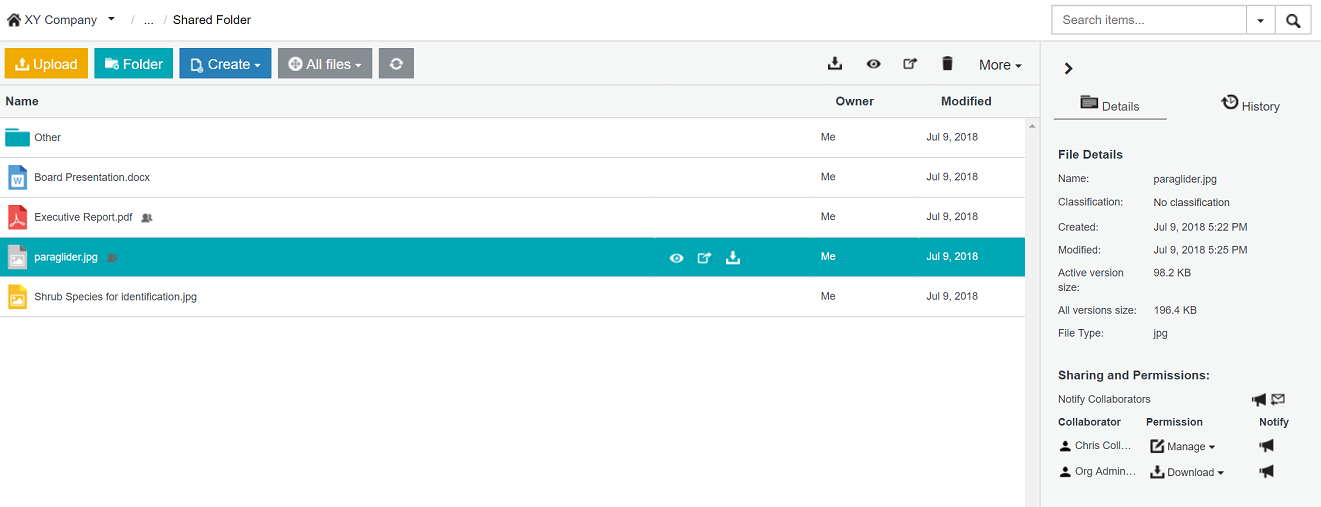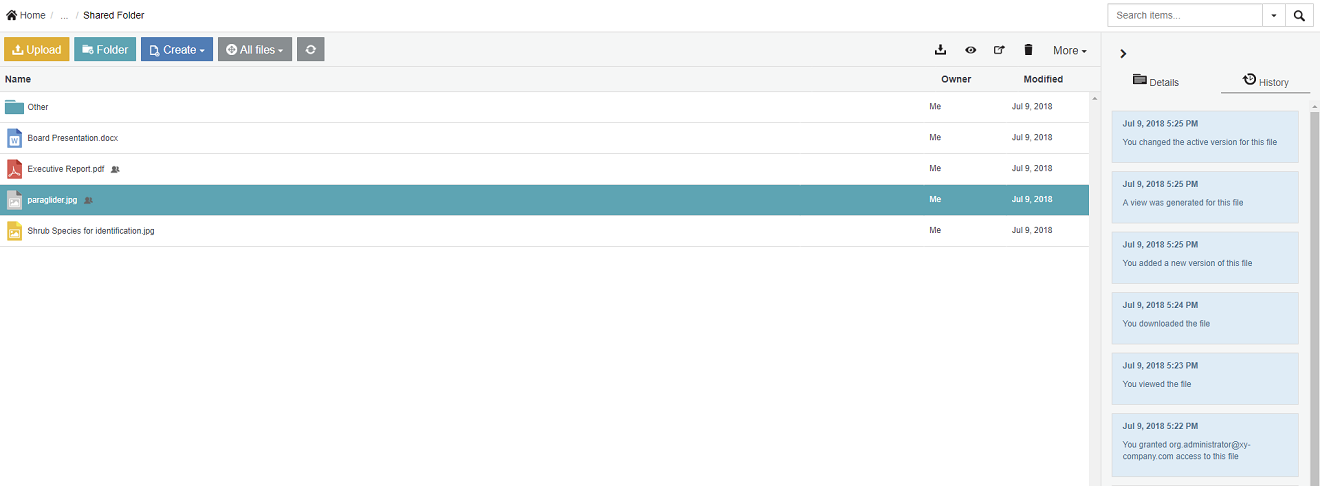Users of SafeShare for Web can view a history of specific activities performed on a file or folder.
To view the activities performed on a file or folder:
- Ensure you are signed in to SafeShare for Web.
- If the Home icon at the top-left indicates the word 'Home' and no drop-down icon is indicated, skip to the next step. (This indicates that you are a member of only one organisation.)
Otherwise, the name of your current organisation is indicated, from which you can either:
- skip to the next step to view activities on an item from this organisation, or
- view activities on an item from a different organisation (you are a member of) by changing your organisation before continuing on.
- Locate the file or folder whose activity you wish to view.
- Ensure the Details/History tabs panel on the right is displayed. (If not, click the < icon at the top-right of the items area to reveal this panel.)
- Select the item, by clicking on the item's row (to the right of its name if a folder):
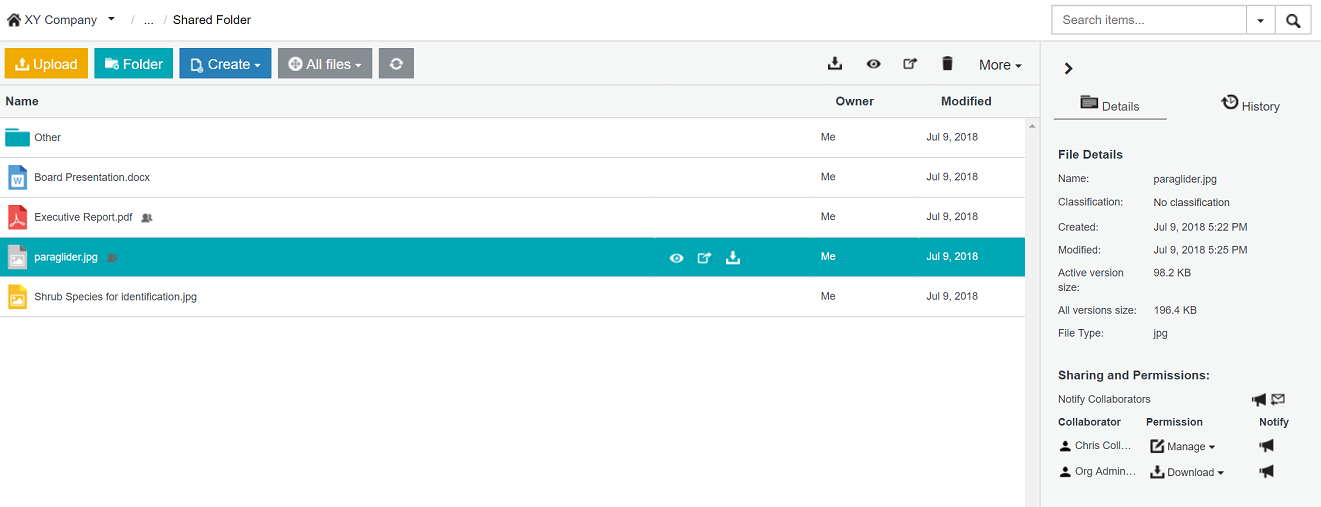
- Click the History tab to reveal a history of activities performed on the item in reverse chronological order:
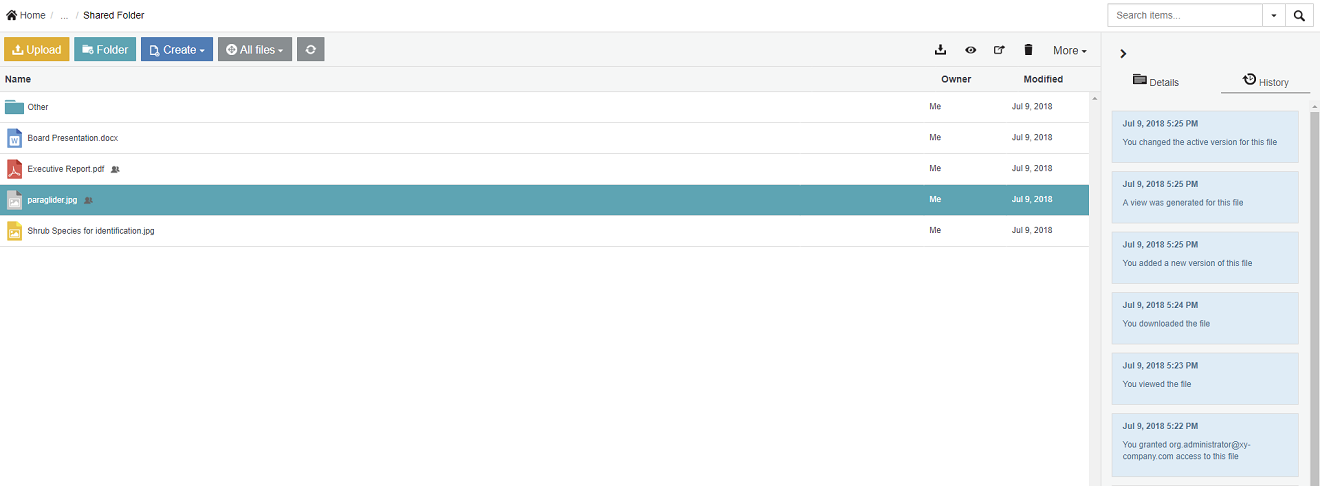
Types of activities indicated
The types of activities indicated on a file or folder (i.e. item) depend on the following conditions:
- As one of the following:
-
the owner of an item,
-
a collaborator 1 with Manage or Co-Owner permissions on an item, or
-
a collaborator with Create permissions on an item you created 2 ,
the History tab shows when (and by whom) the item was created, when a 'view' was generated of the file or one of its versions (i.e. for the content viewer), as well as each time anyone with access to the item:
- Viewed or downloaded the item (if it is a file) including any of its versions,
- Modified:
- Modified:
- Removed the item to (or restored the item from) the Recycle Bin.
- As a collaborator with either Download or View permissions on a file you did not create, the History tab shows each time you either viewed or downloaded that file.
- As a collaborator with Create, Download or View permissions on a folder you did not create, no activity is shown on the History tab.
1 A collaborator on an item is someone who has permission to access the item. However, the collaborator does not own this item because the item is located in a folder owned by someone else.
2 A collaborator in this context is yourself, having created a subfolder or uploaded a file within a folder owned by someone else. If the item is a file, then SafeShare implicitly downgrades its permissions from Create to Download since conceptually, it is not possible to upload content to a file.